Google Analytics 4 is set to replace Universal Analytics in July of 2023, and while that used to seem like a date far, far away, with Q2 coming to a close, it’s just around the corner. While Universal Analytics served marketers and analysts valiantly for many years, the way people gather information and interact with brands online is changing
How is GA4 different from Universal Analytics?
GA4 was designed to be optimized for cross-platform tracking and was built with an emphasis on analytics and machine learning. It will allow users to understand all aspects of a customer’s purchase journey, tracking activity seamlessly from the smartphone used at the initial visit all the way to the PC used at the final conversion.
While previous iterations of Google Analytics have been built around web-based tracking, GA4 is designed at its core to be able to track both app and web visitors’ behavior. GA4 eliminates the need for disparate tracking through UA and Firebase. It de-duplicates users and recognizes them as one, whether visiting through a mobile app or webpage or from multiple devices.
Companies should consider creating their GA4 properties as soon as possible to avoid data discrepancies and faulty tracking. UA and GA4 have some key differences so this migration may not be as easy as previous updates, but with proper guidance and preparation, you can expect to reap serious benefits from this new technology.
What were Goals in Universal Analytics?
Goals in Universal Analytics were a way for users to define and measure conversion points and browsers’ actions on a website. These included destination, duration, pageview, and event metrics.
Events in Universal Analytics were separated into 4 main categories and typically created with Google Tag Manager or hard coded: Categories, actions, labels, and values. In Universal Analytics, you could create up to 20 goals per property.
What are Goals in GA4?
GA4 uses an event-based tracking model. This means hit types, previously reported disparately as page views, form submissions, transactions, etc. are now all reported as events. This event-based reporting model is designed to enable unified tracking through both web and app visits. In GA4, you can set up up to 30 events per property as conversions.
With GA4, there are built-in events that are already set up and can be defined as conversions.
These include:
- Purchase
- First_open
- In_app purchase
- App_store_subscription_convert
- App_store_subsription_renew
With these built-in events you can choose to simply mark them as a conversion, or you can create new custom conversions from tracked events. Marking all already-tracked events as conversions may not be wise.
For example, if you turn on add_to_cart as a conversion event, you may be discounting the fact that many users never actually made it through the checkout process. It’s important to be deliberate in which events you mark as conversions and with GA4 you have the ability to create custom events tailored to your tracking goals.
Before your tracking moves fully to GA4, you’ll want to set up custom events. Take all of the behaviors you’ve been tracking in UA, and go through them, step by step, to create events for each of them in GA4. This way you won’t have any gaps in your data when July hits.
How to Create Custom Events in Ga4
You can create custom events and add parameters directly in the GA4 dashboard.
First, Navigate to your Admin Tab
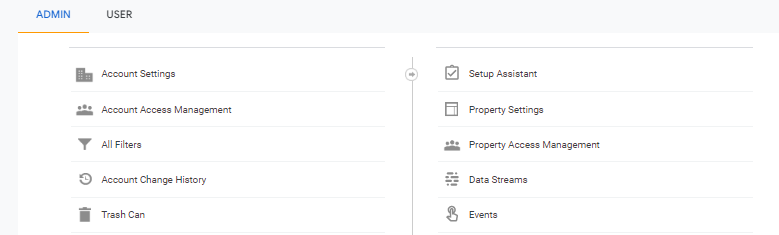
Select “Events”
Click “Create Event”
Here you can name your event and set your parameters

You’ll also want to define your operator and value. Your value is the last part of the text in your destination URL. For example, if you want to see who visits your careers page, you’d input “careers.”
Select “Create” and, voila; and your custom event has been created. You will now be able to view this goal under custom events.
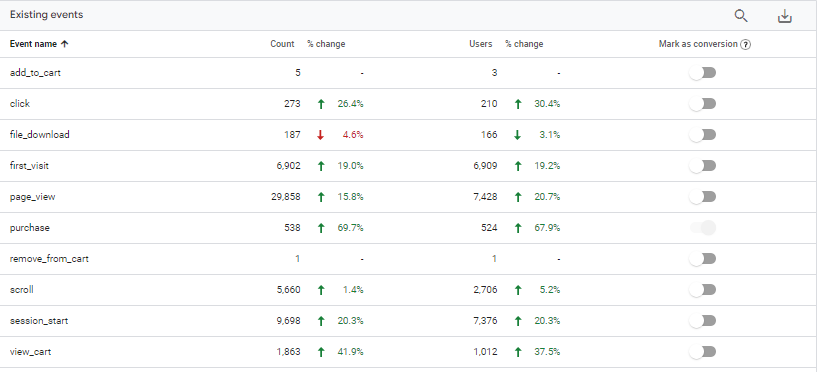
After creating your custom event, you’ll want to mark it as a conversion.
Custom events will not show up in your dashboard until they have been triggered by an action on your website.
Once the event has been triggered, Select “Mark as conversion.”
You can mark up to 30 events as conversions.
Make sure to be deliberate when selecting your conversion events.
You should not mark all page views as conversions. Only mark pages that signify a conversion action.
For example, if your website redirects to a thank you page after a conversion event you can track these redirects to better understand activity. In this instance, you should create a custom event. Create your event by selecting “event name equals page_view,” and adding the condition that the “URL contains: /thank-you.” This way, you can see who submitted a form, contacted your company, or made a purchase, depending on your website’s structure.
Work With Us
At Fahrenheit, we employ the brightest marketing specialists and data analysts. We can help you with the UA to GA4 migration process and demystify this analytics update’s new capabilities.
From connecting GTM to GA4, to GA4 WordPress and integration, we can make the transition seamless. Reach out to our dedicated team of marketers. We’d love to chat about strategic solutions we can custom-curate to achieve your business goals.